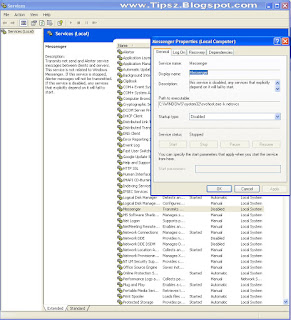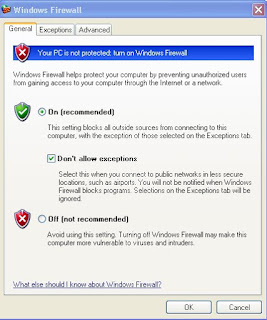Android : 2011, 15% Tablet ahold Android Market
Tablet computer-based Google's Android operating system are expected to master the 15 percent of the world market in 2011. This means that the tablets Android will be the toughest competitor of the iPad.
This prediction is itself released by IMS Research, who also expects Android tablets will control 28 percent share of the tablets in 2015. Some hardware makers that will sell the tablets Android, including Samsung, Dell, Motorola and Cisco.
Samsung has made the biggest bet on Android tablets, with the launch of Galaxy for T-Mobile, Sprint and Verizon Wireless in the U.S., with the launch of AT & T set for November 21. Samsung expects to sell 1 million tablets in 2010 holiday season alone.
"The availability of the Samsung tablet Galaxy Tab through mobile operators such as AT & T in the United States will rapidly increase the presence of Google's Android in the tablet market," said IMS Research analyst Anna Hunt, as reported by eWeek, Thursday (18/11/2010).
While Hunt also predict the tablets will control 75 percent of the market or more at this time next year.
Popularity skyrocketed after the tablet itself was launched in April, selling millions of units in the first few months, until now managed to sell as many as 4.19 million in the fourth quarter alone.
Tags : Android : 2011, 15% Tablet ahold Android Market, Android, Tablet Android
Read More >>