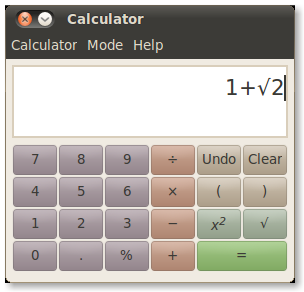Character Map
With Character Map, you can select a large range of non-standard and international characters to put in your documents.
Menu: Accessories > Character Map
Screenshot

Installation
Part of the default Ubuntu installation
Related Search :
charcter map, character map on ubuntu, how to install character map, how install character map on ubuntu, whats is character map?, how to install character map using terminal, how to install character map using terminal on ubuntu
Read More >>
Categories
- Android (21)
- Animal (1)
- Application Android (7)
- Biology (4)
- Blogger (3)
- Computer (1)
- Conspiracy (1)
- Crop Circle (1)
- Download (1)
- Email (1)
- Food (3)
- Football (1)
- gadgets (2)
- Health Tips (3)
- Hollywood (1)
- Hosting (1)
- Internet (30)
- Internet Marketing (4)
- Islam Religion (1)
- Linux (9)
- Lyrics (6)
- Macintosh (1)
- mobile (3)
- Network Security (2)
- News (32)
- News. Celebs (2)
- PSSI (1)
- Ramadhan (7)
- Sains (2)
- Security (1)
- SEO (1)
- Showbiz (4)
- Smadav (1)
- Smartphone (1)
- Technology (6)
- Tips and Trik (26)
- Tips n Triks (3)
- Tourism (4)
- Ubuntu (8)
- World (1)
Feedjit
Total Pageviews
Linux : Ubuntu : Character Map On Ubuntu
Posted by chanchandrue at 1:06 AM 0 comments
Linux : Ubuntu : How to install Gcalctool on ubuntu
Introduction to gcalctool
gcalctool is a powerful graphical calculator with financial, logical and scientific modes. It uses a multiple precision package to do its arithmetic to give a high degree of accuracy.
Package Information
Download (HTTP): http://ftp.gnome.org/pub/GNOME/sources/gcalctool/5.5/gcalctool-5.5.42.tar.bz2
Download (FTP): ftp://ftp.gnome.org/pub/GNOME/sources/gcalctool/5.5/gcalctool-5.5.42.tar.bz2
Download MD5 sum: 0f42e6e437f64c844b7b30e3255b02aa
Download size: 1.0 MB
Estimated disk space required: 16 MB
Estimated build time: 0.2 SBU
gcalctool Dependencies
Required
libgnomeui-2.10.0 and ScrollKeeper-0.3.14
Installation of gcalctool
Install gcalctool by running the following commands:
./configure --prefix=`pkg-config --variable=prefix ORBit-2.0` \
--sysconfdir=/etc/gnome --localstatedir=/var/lib &&
make
This package does not come with a test suite.
Now, as the root user:
make install
Command Explanations
--sysconfdir=/etc/gnome: This switch puts configuration files in /etc/gnome instead of $GNOME_PREFIX/etc.
--localstatedir=/var/lib: This switch puts ScrollKeeper files in /var/lib/scrollkeeper instead of $GNOME_PREFIX/var/scrollkeeper.
Contents
Installed Programs: gcalctool and gnome-calculator
Installed Libraries: None
Installed Directories: /etc/gnome/gconf/gconf.xml.defaults/apps/gcalctool, /etc/gnome/gconf/gconf.xml.defaults/schemas/apps/gcalctool, $GNOME_PREFIX/share/gnome/help/gcalctool, and $GNOME_PREFIX/share/omf/gcalctool
Short Descriptions
gcalctool
is a desktop calculator for GNOME.
gnome-calculator
is a symlink to the gcalctool program.
Related Search :
what is gcalctool, install gcalctool, gcalctool, how to install gcalctool, gcalctool on ubuntu, install gcalctool using terminal, install gcalctool using terminal on ubuntu Read More >>
Posted by chanchandrue at 12:36 AM 0 comments
Linux : Ubuntu : How to Install Python3.1 on Ubuntu
Python is a programming language which makes it easy to create anything from small, useful tools to full-sized applications. The good news is that Ubuntu has excellent support for Python right out of the box. The great news is that you can get started right away using the advice and sample code in these Python recipes!
The aim of these recipes is to provide examples of useful Python code which you can use to learn more about Python, and to provide code which you can use as building blocks for writing your own software. All of the example code is distributed under a free software license, so you can use it in your own projects.
under applications press add and remove...
search for IDLE
look for the IDLE with Python version3 on it not the 2.5 or 2.6 version... add it and go to applications programming to run it...
to set IDLE as the default open option for .py files...
1) right click on a .py file...
2) go to properties.
3) go to the open with tab.
4) left click + add.
5) left click custom command.
6) left click browse.
7) locate the file idle-python3.0 in the directory /usr/bin/.
8) add that as the default and it will open up an IDLE shell every time you double click on a .py file...
yay Ubuntu Linux....
the irony is that currently i'm doing very little programming on my ubuntu computer. i use it for web surfing... currently i'm on my 64-bit vista computer....
Little tip for python 3.1: it won't recognize the module Tkinter it is renamed to tkinter...
Related Search :
install python on ubuntu, how to install python 3.1 using terminal, make install python on backtrack, python 3.1, install python 3.1, installing python on ubuntu, How to install python using terminal on ubuntu
Read More >>
Posted by chanchandrue at 12:06 AM 0 comments